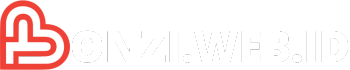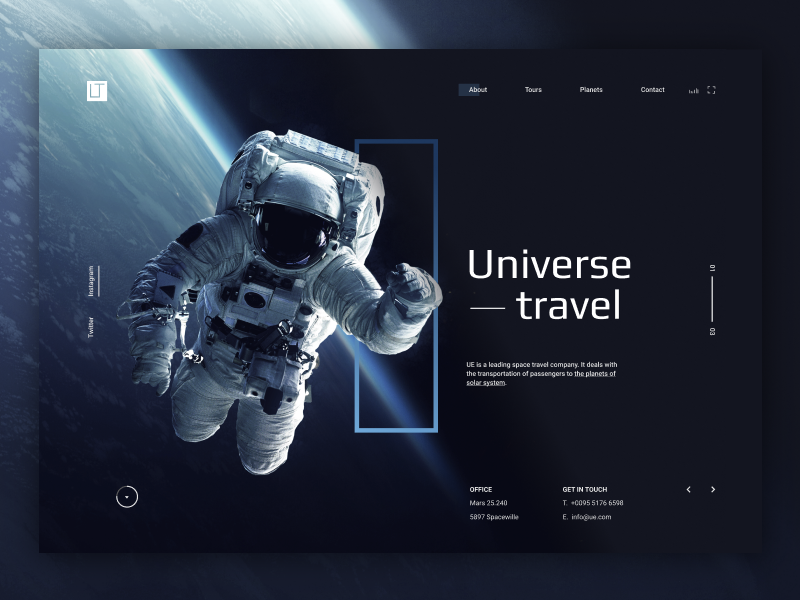A home server is a powerful tool that can revolutionize your digital life. It allows you to take control of your data, personalize your online experience, and access a wide range of services and applications.
From managing your personal files and streaming media to automating your home and hosting your own website, a home server can be a versatile and cost-effective solution for a variety of needs. Whether you’re a tech enthusiast looking to explore new possibilities or simply seeking to enhance your digital lifestyle, this comprehensive guide will walk you through everything you need to know about setting up and managing your own home server.
Hardware Components
A home server is a powerful tool for managing your data, files, and applications. It requires a selection of hardware components to function effectively. This section explores the essential hardware components needed for a home server, provides recommendations for specific hardware based on budget and intended use, and designs a basic home server setup.
Essential Hardware Components
The essential hardware components for a home server are:
- CPU: The central processing unit (CPU) is the brain of your server, responsible for executing instructions and processing data. The CPU’s performance directly impacts the server’s overall speed and responsiveness. For a basic home server, a quad-core processor with a clock speed of at least 3.0 GHz is recommended.
- RAM: Random access memory (RAM) is used to store data that the CPU is actively using. The more RAM you have, the more applications your server can run simultaneously. For a basic home server, 8 GB of RAM is a good starting point, but you can increase this to 16 GB or more if you plan to run resource-intensive applications.
- Storage: Storage is where your data is stored. The type of storage you choose will depend on your needs. For a basic home server, a 1 TB hard drive is a good starting point. However, if you plan to store large amounts of data, consider using a larger hard drive or a solid-state drive (SSD) for faster performance.
- Motherboard: The motherboard is the main circuit board that connects all the other components of your server. It’s important to choose a motherboard that supports the CPU, RAM, and storage you plan to use.
- Power Supply: The power supply provides power to all the components in your server. Make sure you choose a power supply that can handle the power requirements of all your components.
- Case: The case houses all the components of your server. It’s important to choose a case that is well-ventilated to prevent overheating.
- Operating System: The operating system (OS) is the software that manages the hardware and software on your server. Popular operating systems for home servers include Linux distributions like Ubuntu, Debian, and CentOS, and FreeBSD.
Hardware Recommendations
Here are some hardware recommendations based on budget and intended use:
Budget-Friendly Home Server
- CPU: AMD Ryzen 3 3200G or Intel Core i3-10100
- RAM: 8 GB DDR4
- Storage: 1 TB HDD
- Motherboard: ASRock B450M Pro4 or Gigabyte B560M DS3H
- Power Supply: 450W
- Case: Fractal Design Focus G
This setup is suitable for basic tasks like file sharing, media streaming, and running a few lightweight applications.
Mid-Range Home Server
- CPU: AMD Ryzen 5 5600X or Intel Core i5-12400
- RAM: 16 GB DDR4
- Storage: 2 TB HDD or 500 GB SSD
- Motherboard: Gigabyte B550 Aorus Pro or Asus ROG Strix B660-G Gaming WiFi
- Power Supply: 650W
- Case: Corsair 4000D Airflow
This setup is suitable for more demanding tasks like running virtual machines, hosting websites, and gaming.
High-End Home Server
- CPU: AMD Ryzen 7 5800X3D or Intel Core i7-12700K
- RAM: 32 GB DDR4 or DDR5
- Storage: 2 TB SSD or 1 TB NVMe SSD
- Motherboard: Asus ROG Crosshair VIII Hero or Gigabyte Z690 Aorus Master
- Power Supply: 850W
- Case: Lian Li PC-O11 Dynamic
This setup is suitable for demanding tasks like running multiple virtual machines, hosting high-traffic websites, and professional video editing.
Basic Home Server Setup
A basic home server setup consists of the following components:
- Server: The server itself, which houses all the hardware components.
- Network Switch: Connects the server to other devices on the network.
- Router: Provides internet access to the server and other devices on the network.
The server is connected to the network switch, which is then connected to the router. This allows the server to access the internet and other devices on the network.
Software Options
Choosing the right operating system (OS) is crucial for your home server. The OS acts as the foundation for your server, providing the environment for your applications and services. It’s important to consider your specific needs and the tasks you plan to perform on your server when selecting an OS.
Popular Operating Systems
There are several popular operating systems suitable for home servers, each offering unique features and strengths.
- Linux: Linux is an open-source operating system known for its flexibility, stability, and extensive community support. It’s highly customizable and can be tailored to meet specific requirements. Popular Linux distributions for home servers include Ubuntu Server, Debian, CentOS, and Fedora.
- FreeBSD: FreeBSD is another open-source Unix-like operating system known for its performance and stability. It’s often used for web servers, network appliances, and embedded systems.
- Windows Server: While primarily used in enterprise environments, Windows Server can be a viable option for home servers, particularly for those who are familiar with the Windows ecosystem and require specific Windows-based applications.
- macOS Server: Apple’s macOS Server is designed for Apple users who need to share files, manage devices, and provide other server-related services within an Apple environment.
Comparing Operating Systems
Each operating system has its own strengths and weaknesses, making it important to choose the one that best suits your needs.
| Operating System | Features | Ease of Use | Community Support | Cost |
|---|---|---|---|---|
| Linux | Highly customizable, extensive features, open-source | Can be challenging for beginners, requires technical knowledge | Large and active community | Free |
| FreeBSD | Stable and performant, Unix-like environment | Similar to Linux, requires technical knowledge | Active but smaller community compared to Linux | Free |
| Windows Server | Familiar interface for Windows users, robust features | Relatively easy to use for Windows users | Microsoft support, but less active community than Linux | Paid |
| macOS Server | Integrated with Apple ecosystem, easy management for Apple users | Easy to use for Apple users | Limited community support, primarily focused on Apple users | Paid |
Installing a Home Server Operating System
The process of installing a home server operating system can vary depending on the chosen OS and your hardware configuration.
- Linux: Linux distributions typically offer installation images that can be burned to a USB drive or DVD. The installation process involves booting from the installation media and following the on-screen prompts.
- FreeBSD: Similar to Linux, FreeBSD installation images can be downloaded and burned to a USB drive or DVD. The installation process is straightforward and guided by the on-screen instructions.
- Windows Server: Windows Server installation involves using a bootable USB drive or DVD. The installation process is guided by a wizard and requires a valid product key.
- macOS Server: macOS Server can be installed on a separate Mac computer or virtualized on a Mac running macOS. The installation process is straightforward and guided by the on-screen instructions.
Common Home Server Applications
A home server can be a valuable asset, providing various services and applications that enhance your digital life. From managing your media library to hosting your own website, the possibilities are vast. Let’s explore some popular applications commonly used on home servers.
Media Server
A media server allows you to centralize and organize your digital media collection, making it easily accessible from any device in your home. Popular media server software includes Plex, Emby, and Jellyfin.
- Plex is a popular choice, offering a user-friendly interface and a wide range of features, including transcoding for streaming to different devices.
- Emby is another robust option, known for its powerful features and customization options.
- Jellyfin is an open-source alternative that provides a similar feature set to Plex and Emby.
To configure a media server, you’ll typically need to install the software on your server, add your media files, and set up access permissions.
Most media server software allows you to organize your media into libraries, create playlists, and stream content to various devices.
File Server
A file server provides a centralized storage location for your files, making them accessible from any device on your network.
- Samba is a popular file-sharing protocol that allows you to access files from Windows, macOS, and Linux devices.
- NFS (Network File System) is another commonly used protocol, primarily for Linux and macOS devices.
To set up a file server, you’ll need to configure the chosen protocol on your server, define user permissions, and mount the shared folders on your clients.
A file server can be used for backing up your data, storing large files, or sharing files with others on your network.
Website Hosting
A home server can host your own website, allowing you to create a personal blog, online portfolio, or even a small business website. Popular web server software includes Apache and Nginx.
- Apache is a widely used web server, known for its stability and extensive feature set.
- Nginx is a more modern web server that offers high performance and scalability.
To host a website, you’ll need to install the chosen web server software, configure it to serve your website files, and set up a domain name.
Hosting your own website on a home server gives you greater control over your website’s content and configuration.
VPN Server
A VPN (Virtual Private Network) server provides a secure and encrypted connection between your devices and the internet, protecting your online privacy and security.
- OpenVPN is a popular open-source VPN protocol, known for its security and reliability.
- WireGuard is a newer VPN protocol that offers faster performance and easier configuration.
To set up a VPN server, you’ll need to install the chosen VPN software, configure it with your desired settings, and install the VPN client on your devices.
A VPN server can be used to access geo-restricted content, bypass censorship, or protect your online activities from prying eyes.
Home Automation
A home server can act as a central hub for your home automation system, allowing you to control various devices and appliances remotely.
- Home Assistant is a popular open-source home automation platform that supports a wide range of devices and integrations.
- OpenHAB is another open-source platform that provides a flexible and customizable home automation solution.
To set up a home automation system, you’ll need to install the chosen software, configure it with your devices, and create automations to control them.
A home server can be used to automate tasks like turning on lights, adjusting thermostats, or controlling security systems.
File Sharing and Storage
A home server can be a valuable asset for managing and sharing your files. It offers a centralized location for storing all your data, providing access from any device on your network. You can share files with family members, friends, or even use it as a backup solution for your computers.
Advantages of Using a Home Server for File Sharing and Storage
Using a home server for file sharing and storage offers several advantages:
- Centralized Storage: All your files are stored in one place, making it easy to access and manage them.
- Increased Storage Capacity: You can easily expand your storage capacity by adding more hard drives to your server.
- Accessibility: Access your files from any device on your network, including computers, smartphones, and tablets.
- Security: You can control access to your files with user accounts and passwords.
- Backup and Disaster Recovery: A home server can be used to create backups of your important data, protecting it from data loss.
- Cost-Effective: Building a home server can be a more cost-effective solution compared to cloud storage services, especially for large amounts of data.
File Sharing Protocols and Options
There are several file sharing protocols and options available for home servers:
- SMB/CIFS (Server Message Block/Common Internet File System): This is the most common file sharing protocol for Windows computers. It provides secure and reliable file sharing within a local network.
- FTP (File Transfer Protocol): A standard protocol for transferring files between computers. It is typically used for sharing files with users outside your local network.
- SFTP (Secure File Transfer Protocol): A secure version of FTP that encrypts data during transfer, making it suitable for sharing sensitive information.
- NFS (Network File System): A file sharing protocol commonly used on Linux and Unix systems. It offers high performance and scalability.
- WebDAV (Web-based Distributed Authoring and Versioning): A protocol that allows you to access and manage files over the web, using a web browser.
Setting Up a File Sharing Service on a Home Server
Setting up a file sharing service on a home server is relatively straightforward. Here’s a step-by-step guide:
- Install the Necessary Software: Depending on your operating system, you will need to install a file server software. For Windows, you can use the built-in File Sharing service. For Linux, there are various options like Samba, NFS, and WebDAV servers.
- Configure the File Server: Configure the file server settings, including user accounts, permissions, and shared folders. This will determine who can access your files and what they can do.
- Create Shared Folders: Create folders on your server that you want to share with others.
- Set Permissions: Set permissions for each shared folder, determining who has read, write, or full access.
- Connect to the File Server: From your other devices, connect to the file server using the appropriate protocol and credentials.
Media Streaming and Entertainment

A home server can be a central hub for your media library, allowing you to stream movies, TV shows, music, and photos to all your devices. This transforms your home server into a powerful entertainment system, offering a personalized and convenient way to enjoy your media collection.
Setting Up a Media Server
Setting up a media server involves choosing the right software, organizing your media files, and configuring your network for optimal streaming.
- Choose Media Server Software: Select software that meets your needs, such as Plex, Emby, Jellyfin, or Kodi. Each offers unique features and user interfaces.
- Organize Your Media Files: Organize your movies, TV shows, music, and photos into folders with clear naming conventions. This makes it easier for your media server to recognize and categorize your content.
- Configure Network Settings: Ensure your home server is connected to your network and that your devices can access it. You may need to adjust firewall settings and port forwarding for smooth streaming.
- Install and Configure the Media Server Software: Follow the software’s installation instructions and configure settings according to your preferences. This includes setting up libraries, adding media sources, and customizing access permissions.
Streaming Media to Devices
Once your media server is set up, you can access your content from various devices.
- Smart TVs: Many smart TVs support streaming apps like Plex, Emby, or Kodi, allowing you to directly access your media library.
- Streaming Devices: Devices like Roku, Amazon Fire TV, or Chromecast can connect to your media server and stream your content.
- Mobile Devices: Download the corresponding app for your media server software on your smartphone or tablet to enjoy your media on the go.
- Computers: Access your media library on your computer by browsing to the media server’s web interface or using the dedicated desktop application.
Popular Media Server Software Options
Several popular media server software options are available, each offering a unique set of features.
- Plex: A popular and user-friendly media server software with a wide range of features, including automatic metadata extraction, transcoding for different devices, and cloud sync. Plex offers a free tier with limited features and a paid subscription for additional functionality.
- Emby: A powerful media server with features similar to Plex, including support for various media formats, transcoding, and cloud sync. Emby also offers a free tier with limited features and a paid subscription for advanced functionality.
- Jellyfin: A free and open-source media server software that offers a wide range of features, including support for various media formats, transcoding, and cloud sync. Jellyfin is a good choice for users who prefer open-source software and want to customize their media server experience.
- Kodi: A highly customizable media center software that can be used as a media server. Kodi allows you to add various add-ons and plugins to enhance its functionality, including streaming, live TV, and music playback.
Home Automation and IoT

Your home server can be a central hub for controlling and automating your smart home devices. It can act as a bridge between various IoT protocols and provide a unified platform for managing your home’s connected ecosystem.
Home Automation Applications
Home servers offer a powerful platform for implementing a wide range of home automation applications. Some popular examples include:
- Lighting Control: Automate your lights based on schedules, occupancy, or even sunrise/sunset times. You can create custom lighting scenes for different moods or activities.
- Temperature Control: Control your thermostat and HVAC system remotely, ensuring optimal comfort and energy efficiency. You can set temperature schedules, adjust based on weather conditions, or even integrate with smart sensors.
- Security Systems: Integrate your security cameras, motion sensors, and door/window sensors with your home server. Receive real-time alerts, monitor your home remotely, and even trigger actions like turning on lights or sounding an alarm.
- Appliance Control: Manage your smart appliances like refrigerators, washing machines, and ovens remotely. You can schedule appliance operation, monitor energy consumption, and even receive notifications when tasks are completed.
- Entertainment Control: Integrate your home server with your media players, smart TVs, and streaming services for seamless entertainment control. You can manage playback, control volume, and even schedule automated tasks like turning on the TV at a specific time.
Home Automation Software and Hardware
Here’s a table showcasing different home automation software and hardware options that can be integrated with your home server:
| Software | Hardware | Description |
|---|---|---|
| Home Assistant | Raspberry Pi, Intel NUC | Open-source home automation platform with a wide range of integrations and features. |
| OpenHAB | Raspberry Pi, Intel NUC | Another open-source platform with a focus on modularity and extensibility. |
| Hubitat Elevation | Hubitat Elevation Hub | A dedicated home automation hub with a user-friendly interface and excellent performance. |
| SmartThings | SmartThings Hub | A popular cloud-based platform with a wide range of compatible devices. |
| Amazon Alexa | Amazon Echo devices | Voice-controlled home automation platform with a vast ecosystem of compatible devices. |
| Google Home | Google Nest devices | Voice-controlled home automation platform with a focus on integration with Google services. |
Backup and Disaster Recovery

A home server, being the central hub for your digital life, requires robust backup and disaster recovery strategies. Data loss can be devastating, potentially affecting your work, personal files, and even your home automation system. Implementing a reliable backup system is crucial to ensure data protection and minimize the impact of potential data loss.
Backup Strategies and Methods, Home server
Backup strategies involve choosing the right method and frequency to ensure data safety. Here are some common backup methods:
- Full Backups: This method creates a complete copy of all data on your server at a specific point in time. Full backups are time-consuming but provide the most comprehensive data protection.
- Incremental Backups: This method only backs up changes made since the last full or incremental backup. Incremental backups are faster and require less storage space than full backups.
- Differential Backups: This method backs up all changes made since the last full backup. Differential backups are faster than full backups and require less storage space than incremental backups.
- Cloud Backups: This method stores backup data in a remote cloud storage service, providing an off-site backup solution. Cloud backups offer high availability and scalability but require a stable internet connection.
- Versioning: This method keeps multiple versions of your data, allowing you to revert to previous versions in case of accidental deletion or data corruption. Versioning can be implemented through dedicated backup software or by using features offered by cloud storage services.
Configuring a Backup System
Setting up a backup system involves choosing the right software and configuring it according to your needs. Here are some steps to follow:
- Choose Backup Software: Select a reliable backup software that suits your requirements. Some popular options include:
- Free Software:
- rsync: A command-line tool for file synchronization and backups.
- Duplicity: An open-source tool that provides encrypted backups and incremental backup capabilities.
- Commercial Software:
- Acronis True Image: A comprehensive backup solution that supports various backup methods and features.
- Veeam Backup & Replication: A powerful backup and recovery solution for both physical and virtual machines.
- Free Software:
- Define Backup Schedule: Determine the frequency of backups based on your data change rate and risk tolerance. For critical data, consider daily or even hourly backups.
- Choose Backup Destination: Select a reliable backup destination, such as an external hard drive, a network-attached storage (NAS) device, or a cloud storage service.
- Configure Backup Settings: Customize the backup software settings according to your needs. This includes specifying backup destinations, schedules, and data retention policies.
- Test Your Backup System: Regularly test your backup system to ensure it is working correctly. Perform a test restore to verify that you can successfully recover your data.
Troubleshooting and Maintenance: Home Server
While setting up and running a home server offers numerous benefits, it’s essential to be prepared for potential issues that may arise. Troubleshooting and maintenance are crucial aspects of ensuring your server operates smoothly and reliably. This section will explore common troubleshooting scenarios and provide tips on monitoring and maintaining your home server for optimal performance.
Common Troubleshooting Scenarios
Troubleshooting is an inevitable part of owning and operating a home server. Identifying common issues and their potential causes can help you resolve problems efficiently. Here are some scenarios you might encounter:
- Server Unresponsive or Slow Performance: This could be due to various factors, including overloaded resources, network connectivity issues, software conflicts, or hardware failures.
- Data Access Issues: Problems accessing files or data on your server might stem from incorrect permissions, network connectivity problems, or storage device failures.
- Software Errors or Crashes: Software bugs, incompatible applications, or outdated software can lead to errors or crashes.
- Hardware Malfunctions: Hardware components like hard drives, RAM, or power supplies can fail, causing server instability or data loss.
Monitoring and Maintenance Tips
Proactive monitoring and regular maintenance are key to preventing server problems and ensuring optimal performance. Here are some tips to keep your home server running smoothly:
- Regularly Monitor System Logs: System logs provide valuable insights into server activity and potential issues. Monitor logs for error messages, warnings, or unusual activity.
- Implement Monitoring Tools: Use dedicated server monitoring tools to track CPU usage, memory consumption, disk space, network traffic, and other critical metrics.
- Perform Regular Backups: Backups are essential for protecting your data against hardware failures, software errors, or accidental deletions.
- Keep Software Up-to-Date: Regularly update your operating system, applications, and security software to patch vulnerabilities and improve performance.
- Clean and Optimize Your Server: Remove unnecessary files, optimize system settings, and run disk cleanup utilities to improve performance and free up storage space.
Troubleshooting Resources
If you encounter server problems, various resources can help you diagnose and resolve issues.
- Online Forums and Communities: Online communities dedicated to home servers offer a wealth of knowledge and support from experienced users.
- Manufacturer Support Websites: Consult the support websites of your server hardware and software manufacturers for documentation, FAQs, and troubleshooting guides.
- Technical Documentation: Refer to the documentation for your operating system, applications, and hardware components for detailed information and troubleshooting steps.
Final Thoughts
Setting up a home server is an exciting journey that offers numerous benefits and opportunities. By understanding the fundamentals, choosing the right hardware and software, and prioritizing security, you can unlock a world of possibilities and take your digital life to the next level. Whether you’re a seasoned tech user or a curious beginner, this guide has provided a solid foundation for you to embark on your home server adventure.
Setting up a home server can be a rewarding project, offering a personalized digital space for your files and applications. If you’re looking for a creative touch to personalize your server room, consider adding a vintage feel with homemade chalk paint for a unique and functional touch.
A server room with a bit of character can make managing your digital world a more enjoyable experience.