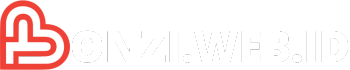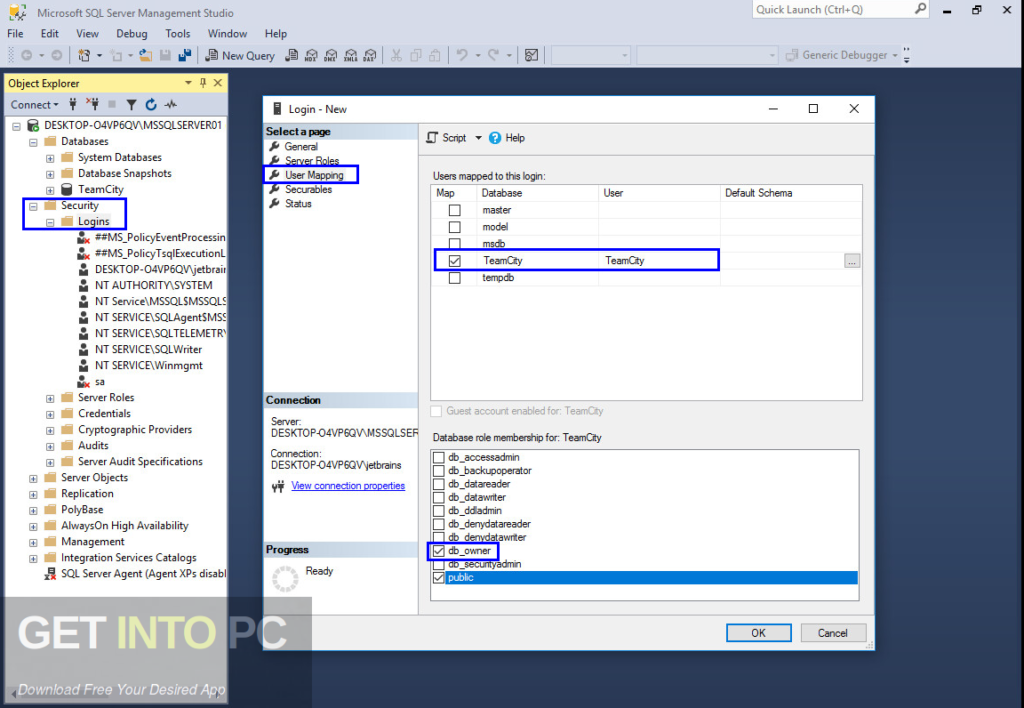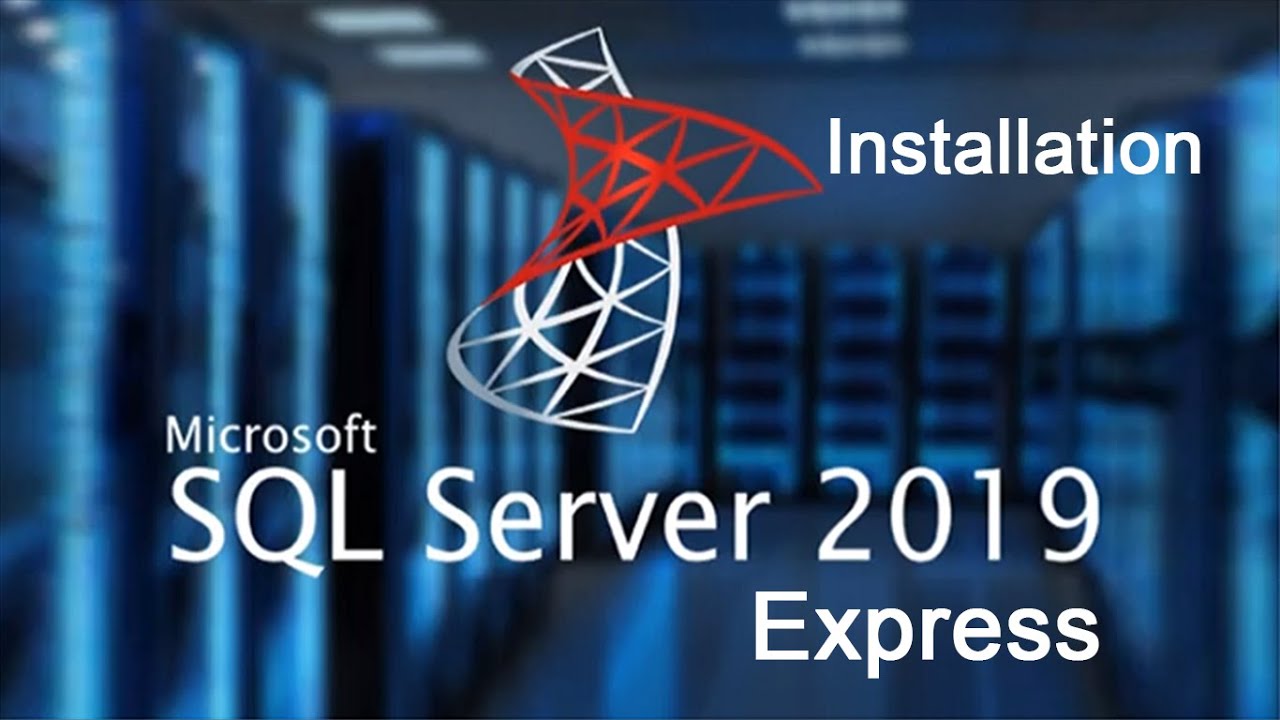SQL Server Management Studio, or SSMS as it’s fondly known, is your one-stop shop for managing SQL Server databases. This powerful tool empowers you to navigate the intricate world of databases with ease, from creating and modifying databases to managing user permissions and analyzing data. Whether you’re a seasoned database administrator or just starting your journey, SSMS provides a user-friendly interface that simplifies complex tasks.
SSMS offers a comprehensive suite of features that streamline your database management workflow. You can connect to SQL Server instances, write and execute queries, manage database objects like tables and views, and even generate reports. Its intuitive interface makes it easy to find the tools you need, while its robust functionality empowers you to tackle any database challenge.
Introduction to SQL Server Management Studio (SSMS)
SQL Server Management Studio (SSMS) is a comprehensive integrated environment (IDE) designed for managing and administering Microsoft SQL Server databases. It provides a graphical interface for interacting with SQL Server instances, databases, and objects, simplifying various database management tasks.
SSMS is an essential tool for database administrators, developers, and anyone involved in managing SQL Server databases. It offers a wide range of features that streamline database administration, development, and troubleshooting processes.
Key Features and Functionalities of SSMS
SSMS provides a wide array of features that empower users to effectively manage and administer SQL Server databases. These features include:
- Database Connection Management: SSMS allows users to connect to multiple SQL Server instances, both local and remote, enabling centralized management of diverse database environments.
- Object Exploration and Management: Users can easily navigate and explore the structure of databases, including tables, views, stored procedures, functions, and other objects. SSMS facilitates modification, creation, and deletion of these objects through intuitive interfaces.
- Query Execution and Scripting: SSMS offers a powerful query editor for executing Transact-SQL (T-SQL) queries, allowing users to interact with data and perform various database operations. The editor supports syntax highlighting, code completion, and debugging features, enhancing productivity and accuracy.
- Database Backup and Restore: SSMS simplifies the process of backing up and restoring SQL Server databases, ensuring data integrity and disaster recovery capabilities. Users can schedule backups, manage backup files, and restore databases to different points in time.
- Performance Monitoring and Tuning: SSMS provides tools for monitoring database performance, identifying bottlenecks, and optimizing query execution plans. Users can track resource usage, analyze performance metrics, and implement strategies to enhance database efficiency.
- Security Management: SSMS enables users to manage database security, including user accounts, roles, and permissions. Users can create and modify logins, assign roles, and control access to database objects.
- Replication Management: SSMS simplifies the process of configuring and managing database replication, allowing users to synchronize data across multiple SQL Server instances. This feature is crucial for distributing data, ensuring high availability, and maintaining data consistency.
Importance of SSMS in Managing SQL Server Databases, Sql server management studio
SSMS plays a vital role in managing SQL Server databases, offering a centralized and efficient platform for various database management tasks. Here’s how SSMS contributes to effective database administration:
- Simplified Administration: SSMS provides a user-friendly graphical interface that simplifies complex database management tasks, reducing the need for manual scripting and command-line operations. This ease of use empowers administrators to manage databases efficiently, even with limited SQL Server expertise.
- Enhanced Productivity: The integrated features of SSMS, such as query editing, scripting, and object management, streamline database administration processes, boosting productivity and reducing the time required for routine tasks.
- Improved Database Performance: SSMS provides tools for performance monitoring and tuning, enabling administrators to identify and address performance bottlenecks, optimize query execution plans, and enhance overall database efficiency.
- Enhanced Security: SSMS facilitates secure database management by providing tools for managing user accounts, roles, and permissions, ensuring data integrity and protecting sensitive information from unauthorized access.
- Centralized Management: SSMS enables centralized management of multiple SQL Server instances, facilitating consistent administration and simplifying the management of complex database environments.
Object Management
SQL Server databases are comprised of various objects that hold and manage data. These objects work together to provide a structured and organized environment for storing, retrieving, and manipulating information.
Types of Database Objects
Database objects are the fundamental building blocks of a SQL Server database. They represent different aspects of the database structure and functionality. Understanding these objects is essential for effectively managing and interacting with your database.
- Tables: Tables are the core data storage units in a database. They organize data into rows and columns, representing entities and their attributes.
- Views: Views are virtual tables based on underlying base tables or other views. They provide a simplified and customized view of the data, without directly modifying the base tables.
- Stored Procedures: Stored procedures are pre-compiled sets of SQL statements that perform specific tasks. They encapsulate business logic, improve performance, and enhance security by controlling access to data.
- Functions: Functions are similar to stored procedures but return a single value. They are used for performing calculations, data conversions, and other operations.
- Triggers: Triggers are special stored procedures that automatically execute in response to specific events, such as data insertion, update, or deletion. They enforce data integrity, audit changes, and perform other actions.
- Indexes: Indexes are data structures that accelerate data retrieval by creating sorted lists of values. They improve query performance by allowing the database to quickly locate specific data records.
- Users and Roles: Users and roles define access permissions for database objects. They control which users can access specific data and perform operations.
Creating Database Objects
To create database objects, you can use the SQL Server Management Studio (SSMS) interface or write T-SQL code.
- Tables:
CREATE TABLE [table_name] (
[column_name] [data_type] [constraints],
[column_name] [data_type] [constraints],
…
); - Views:
CREATE VIEW [view_name] AS
SELECT [column_list]
FROM [table_name]
WHERE [condition]; - Stored Procedures:
CREATE PROCEDURE [procedure_name]
AS
BEGIN
— SQL statements to execute
END;
Modifying Database Objects
Once created, you can modify database objects to adjust their structure, behavior, or permissions.
- Tables: You can add, modify, or remove columns, constraints, and indexes using ALTER TABLE statements.
- Views: You can modify view definitions using ALTER VIEW statements.
- Stored Procedures: You can modify stored procedure logic using ALTER PROCEDURE statements.
Deleting Database Objects
To remove database objects, you can use the following statements:
- Tables: DROP TABLE [table_name]
- Views: DROP VIEW [view_name]
- Stored Procedures: DROP PROCEDURE [procedure_name]
Reporting and Analysis
SQL Server Management Studio (SSMS) offers a robust set of tools for generating reports and analyzing data. These features empower you to gain insights from your data, understand trends, and make informed decisions.
Report Generation
SSMS provides several ways to generate reports. The most common method involves using the built-in Report Builder. Report Builder allows you to create visually appealing and interactive reports using a drag-and-drop interface. You can choose from a variety of report templates or design your own.
Reporting Tools
SSMS offers a variety of reporting tools to meet different needs. Some of the most popular tools include:
- Report Builder: A visual tool for creating interactive reports with various data sources and customization options.
- SQL Server Reporting Services (SSRS): A comprehensive reporting platform for creating, deploying, and managing reports. It allows for complex reporting scenarios and integrates with other SQL Server components.
- Data Mining: Provides tools for analyzing data patterns and trends, generating predictions, and identifying relationships. It helps uncover hidden insights and make better business decisions.
- Power BI: A business intelligence tool that offers interactive dashboards, data visualization, and data analysis capabilities. It allows you to connect to various data sources, including SQL Server databases.
Creating Reports and Analyzing Data
Let’s explore an example of creating a report using Report Builder to analyze sales data. Assume you have a table named “Sales” with columns like “OrderDate,” “CustomerID,” “ProductID,” and “Quantity.”
- Launch Report Builder: Open SSMS and navigate to the “Reports” folder. Right-click and select “New Report.” This will launch Report Builder.
- Connect to Data Source: In Report Builder, choose “SQL Server” as the data source and specify the server and database containing the “Sales” table.
- Design the Report: Use the drag-and-drop interface to add data fields, charts, and other report elements. For instance, you might add a table to display sales data grouped by customer ID and a chart to visualize sales trends over time.
- Run the Report: After designing the report, click “Run” to generate the report. You can then view, export, or share the report as needed.
By analyzing the report, you can identify top-selling products, customer purchasing patterns, and other valuable insights. You can use these insights to make informed decisions about inventory management, marketing strategies, and customer service.
Conclusive Thoughts
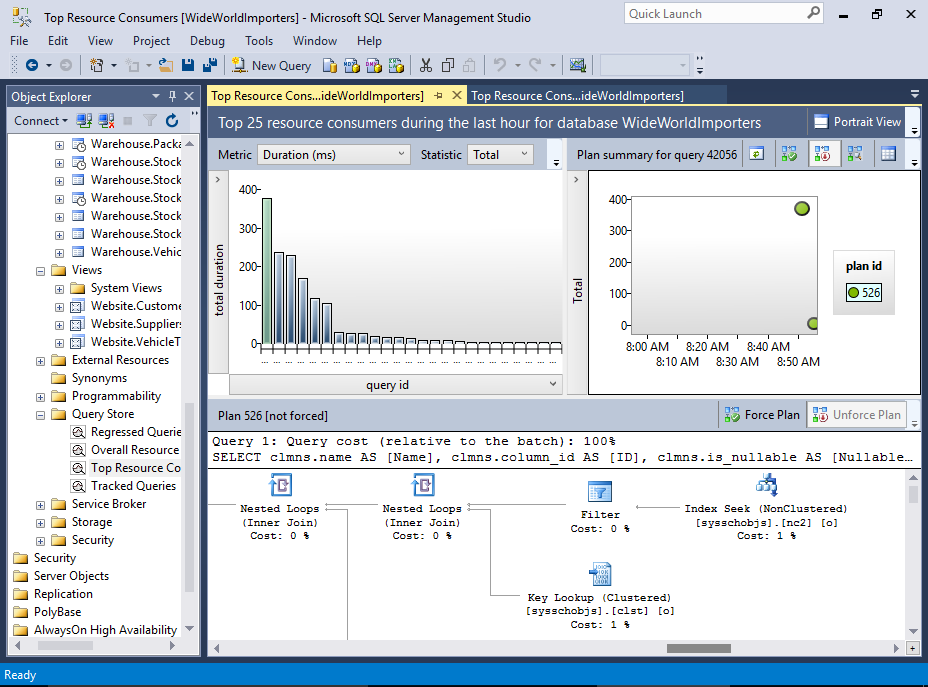
Mastering SQL Server Management Studio unlocks a world of possibilities for database management. With its intuitive interface and powerful features, you can confidently create, maintain, and optimize your SQL Server databases. Whether you’re building complex applications, analyzing vast amounts of data, or simply managing your organization’s critical information, SSMS is an indispensable tool for achieving your goals.
SQL Server Management Studio is a powerful tool for managing and administering SQL Server databases. It provides a comprehensive set of features for tasks such as creating and managing databases, tables, views, and stored procedures. Just like nurturing a garden, SQL Server Management Studio requires attention to detail and a strategic approach.
You might be surprised to learn that there are parallels between SQL Server Management Studio and creating homemade plant food. Both require careful planning, the right ingredients, and a touch of creativity to achieve optimal results. Whether you’re optimizing database performance or growing lush greenery, the principles of efficiency and resourcefulness are key.