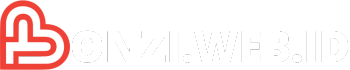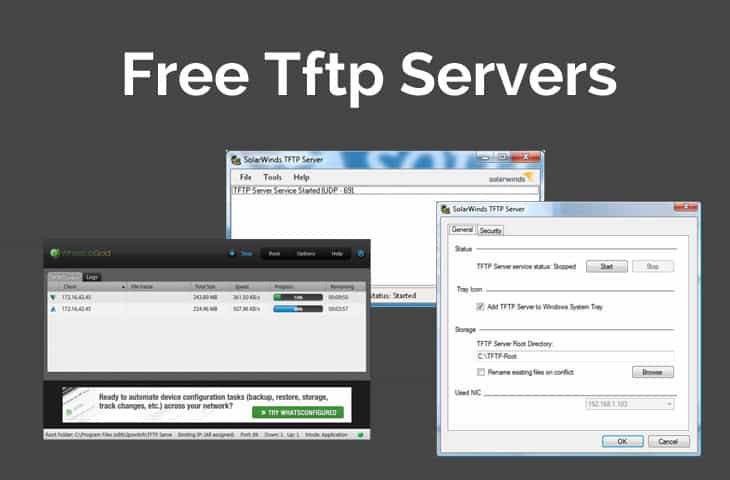USB print servers bridge the gap between your local printer and your network, allowing multiple devices to share the same printer seamlessly. These compact devices transform a standard USB printer into a network-accessible resource, eliminating the need for individual printer connections and streamlining print management.
Imagine a bustling office where colleagues can effortlessly print documents from their laptops, tablets, or smartphones without having to physically connect to the printer. This is the power of USB print servers – they democratize printing by providing convenient and centralized access to your printing resources.
What is a USB Print Server?
A USB print server is a small, dedicated device that allows you to share a USB printer with multiple computers on a network. Essentially, it acts as a bridge between your printer and your network, enabling seamless printing from any connected device.
Purpose of a USB Print Server
A USB print server eliminates the need for each computer to have its own dedicated printer, making it an efficient and cost-effective solution for small offices or home networks. It provides the following advantages:
- Sharing a printer: A USB print server allows multiple computers to access and print to a single printer, reducing the need for multiple printers.
- Network connectivity: It connects a USB printer to a network, making it accessible to devices on the network.
- Remote printing: You can print to your shared printer from any device connected to the network, regardless of its location.
- Improved efficiency: Eliminates the need to physically move documents or files between computers to print.
- Cost-effective: A USB print server is generally more affordable than purchasing multiple printers.
Role of a USB Print Server in a Network
A USB print server acts as a mediator between your printer and the network. When a computer sends a print job to the printer, the print server intercepts the request and forwards it to the printer over the network. This process is transparent to the user, making it seem like the printer is directly connected to each computer.
Comparison with a Network Printer
A USB print server allows you to share a standard USB printer with a network, while a network printer is specifically designed to be connected to a network.
- Cost: A USB print server is generally more affordable than purchasing a network printer.
- Flexibility: A USB print server allows you to use any USB printer with your network, whereas a network printer is a dedicated device.
- Features: Network printers often come with advanced features such as duplex printing, automatic document feeders, and wireless connectivity, which may not be available on all USB printers.
How USB Print Servers Work
A USB print server acts as a bridge between your computer and your USB printer, allowing you to share the printer across multiple devices on your network. It receives print jobs from computers on the network and then sends them to the printer, effectively making the printer accessible to all devices connected to the network.
Connection Process
The connection process between a USB printer and a USB print server is straightforward. You simply connect the USB printer to the USB port on the print server. The print server then establishes a communication channel with the printer, allowing it to receive and process print jobs. The print server, in turn, connects to your network, usually via an Ethernet cable, allowing it to receive print jobs from computers on the network.
Data Transmission
The print server acts as a data intermediary between the computer and the printer. When a computer sends a print job, the print server receives the data, translates it into a format that the printer understands, and then sends it to the printer. This translation process ensures that the print job is sent correctly and that the printer can print the document as intended.
Protocols Used
USB print servers typically use the following protocols to communicate with computers and printers:
- TCP/IP: This protocol is used for communication between the print server and computers on the network. It allows computers to send print jobs to the print server over the network.
- USB: This protocol is used for communication between the print server and the USB printer. It allows the print server to send print jobs to the printer and receive status updates from the printer.
- LPR (Line Printer Remote): This protocol is used for communication between the print server and computers on the network. It allows computers to send print jobs to the print server over the network.
- IPP (Internet Printing Protocol): This protocol is used for communication between the print server and computers on the network. It allows computers to send print jobs to the print server over the network.
Types of USB Print Servers
USB print servers come in various types, each designed to meet specific needs and functionalities. These types differ in their connectivity options, features, and overall performance.
Wired USB Print Servers
Wired USB print servers connect to a network using an Ethernet cable. These servers offer reliable and secure connectivity, making them ideal for environments with high network traffic or where wireless connectivity is unreliable.
- Advantages: Wired USB print servers offer stable and secure connectivity, making them suitable for high-traffic networks. They also tend to be more affordable than their wireless counterparts.
- Disadvantages: Wired USB print servers require a physical Ethernet cable connection, which can limit placement options and require additional cabling. They also lack the flexibility of wireless servers.
- Examples: The StarTech.com USB to Ethernet Print Server is a popular wired USB print server that offers reliable connectivity and compatibility with a wide range of printers. The Edimax EP-3008 is another example, known for its ease of setup and user-friendly interface.
Wireless USB Print Servers
Wireless USB print servers connect to a network via Wi-Fi, enabling users to print from any device with wireless capabilities. These servers offer greater flexibility and convenience, making them ideal for home and small office environments.
- Advantages: Wireless USB print servers offer greater flexibility and convenience, allowing users to print from anywhere within the Wi-Fi network range. They eliminate the need for physical cables and offer easier placement options.
- Disadvantages: Wireless USB print servers can experience connectivity issues due to signal interference or network congestion. They may also require more setup and configuration than wired servers.
- Examples: The TP-Link TL-PS110U is a popular wireless USB print server that offers a wide range of features, including WPS button for easy setup, and compatibility with various operating systems. The NETGEAR WPN311 is another example, known for its reliable performance and support for multiple printers.
Multi-Function USB Print Servers
Multi-function USB print servers combine the features of wired and wireless connectivity, offering greater flexibility and options. These servers typically include features like print queue management, network security, and remote printing capabilities.
- Advantages: Multi-function USB print servers offer the best of both worlds, combining the reliability of wired connectivity with the flexibility of wireless access. They also provide advanced features like print queue management and network security.
- Disadvantages: Multi-function USB print servers tend to be more expensive than single-function servers, and they may require more complex setup and configuration.
- Examples: The D-Link DPS-1310S is a multi-function USB print server that offers both wired and wireless connectivity, print queue management, and support for multiple printers. The TRENDnet TEW-652UB is another example, known for its advanced security features and remote printing capabilities.
Benefits of Using a USB Print Server

A USB print server offers numerous advantages, streamlining printing processes and enhancing overall network efficiency. By connecting your printer to your network, a USB print server allows you to share the printer with multiple users, reducing the need for individual connections and maximizing resource utilization.
Cost Savings
A USB print server can significantly reduce printing costs by enabling shared access to a single printer, eliminating the need for multiple printers for each individual user. This shared access minimizes the cost of purchasing and maintaining multiple printers, resulting in substantial cost savings over time.
Enhanced Print Management
A USB print server empowers administrators with centralized print management capabilities, allowing them to monitor and control print jobs, set access permissions, and implement security measures. This centralized management simplifies print job tracking, reduces the risk of unauthorized printing, and ensures efficient print queue management.
Increased Efficiency
A USB print server facilitates seamless network printing, enabling users to print from any device connected to the network. This eliminates the need for physical connections to the printer, saving time and effort. The ability to print from anywhere within the network enhances productivity and simplifies print operations.
Enhanced Security, Usb print server
A USB print server offers enhanced security features, such as password protection and access control, which restrict unauthorized access to the printer. These security measures safeguard sensitive information from unauthorized printing and protect the printer from misuse.
Improved Print Speed and Quality
A USB print server does not directly impact print speed or quality. The print speed and quality are primarily determined by the printer’s capabilities and the type of connection used. However, a USB print server can enhance network connectivity, potentially reducing delays in print job transmission and ensuring smooth printing operations.
Setting Up a USB Print Server
Setting up a USB print server is a straightforward process that involves connecting the server to your network and configuring it to recognize and share your printers. The process may vary slightly depending on the specific model of the print server, but the general steps are similar.
Connecting the Print Server
Connecting the print server involves physically connecting it to your network and your printer. This typically involves plugging the print server into a power source, connecting it to your router using an Ethernet cable, and connecting your printer to the print server via USB.
- Power On: Plug the print server into a power outlet.
- Network Connection: Connect the print server to your router using an Ethernet cable. This will provide the print server with internet access and allow it to communicate with other devices on your network.
- Printer Connection: Connect your printer to the print server using a USB cable. Ensure that the USB cable is securely plugged into both the printer and the print server.
Configuring the Print Server
Once the print server is physically connected, you need to configure it to recognize and share your printers. This usually involves accessing the print server’s web interface or using a configuration utility.
- Accessing the Web Interface: Open a web browser on a computer connected to the same network as the print server and enter the print server’s IP address in the address bar. The IP address is usually printed on a label on the print server itself.
- Logging In: Log in to the print server’s web interface using the default username and password. The default credentials are usually provided in the print server’s documentation.
- Adding Printers: Navigate to the printer management section of the web interface and click on the “Add Printer” button. Select the printer model from the list of supported printers and follow the on-screen instructions to configure the printer.
Adding Printers to the Print Server
Once the print server is configured, you can add your printers to it. This involves connecting the printer to the print server and configuring the print server to recognize and share the printer.
- Connect the Printer: Connect your printer to the print server using a USB cable.
- Configure the Printer: In the print server’s web interface, navigate to the printer management section and click on the “Add Printer” button. Select the printer model from the list of supported printers and follow the on-screen instructions to configure the printer.
- Share the Printer: After adding the printer, you can share it with other devices on your network. This allows other devices to access and print to the printer through the print server.
Compatibility and Limitations
USB print servers are designed to be compatible with a wide range of operating systems and printer models. However, there are some compatibility considerations and potential limitations that users should be aware of.
Operating System Compatibility
The compatibility of a USB print server with a specific operating system is crucial for its functionality. Most USB print servers are designed to be compatible with common operating systems, such as Windows, macOS, Linux, and Chrome OS.
- Windows: USB print servers generally have excellent compatibility with Windows operating systems, including Windows 10, Windows 8, and Windows 7.
- macOS: macOS users can typically connect USB print servers without any issues. However, it’s important to ensure that the print server is compatible with the specific macOS version.
- Linux: USB print servers are generally compatible with various Linux distributions, such as Ubuntu, Fedora, and Debian.
- Chrome OS: While some USB print servers may work with Chrome OS, it’s not as common as with other operating systems. It’s advisable to check the manufacturer’s specifications for compatibility.
Printer Compatibility
The compatibility of a USB print server with a specific printer model is another critical factor.
- Standard USB Printers: USB print servers typically support standard USB printers, including laser printers, inkjet printers, and multifunction printers.
- Network Printers: While USB print servers are primarily designed for USB printers, some models may support network printers.
- Older Printers: Older printers may not be compatible with all USB print servers. It’s important to check the specifications of the print server and printer to ensure compatibility.
Potential Compatibility Issues
While USB print servers offer a convenient way to share printers, there are some potential compatibility issues that users should be aware of.
- Driver Compatibility: The print server may not have the necessary drivers for certain printer models, leading to printing problems.
- Network Settings: Incorrect network settings can cause connectivity issues between the print server and the computer.
- Firmware Updates: Outdated firmware on the print server can cause compatibility issues with newer printers or operating systems.
Tips for Ensuring Compatibility
To ensure compatibility between a USB print server and a printer, consider the following tips:
- Check Compatibility Specifications: Before purchasing a USB print server, carefully check the manufacturer’s specifications to ensure compatibility with the printer model and operating system.
- Update Drivers and Firmware: Ensure that the latest drivers and firmware are installed for both the printer and the print server.
- Test Connection: After setting up the print server, test the connection by printing a test page to confirm that the printer is working correctly.
Troubleshooting USB Print Server Issues
While USB print servers are generally reliable, issues can arise. This section provides a guide to common problems and their solutions.
Connectivity Errors
Connectivity errors are a frequent occurrence. This could be due to the print server not being detected by the network, or the printer not connecting to the print server.
- Check the network cable: Ensure the network cable is securely connected to both the print server and the router or switch. Check the cable for any damage or kinks.
- Verify the print server’s IP address: Access the print server’s web interface and confirm the IP address is correct. You can also use a network scanner to identify the print server on your network.
- Restart the print server: Power cycle the print server by disconnecting it from the power source and then plugging it back in. This can often resolve temporary connectivity issues.
- Check the printer connection: Ensure the USB cable connecting the printer to the print server is securely plugged in. You might need to try a different USB cable.
- Verify the printer’s power: Ensure the printer is powered on and properly connected to the print server.
Print Queue Issues
Sometimes, documents may get stuck in the print queue, leading to printing delays or errors.
- Clear the print queue: Open the printer’s properties in the operating system and clear the print queue. This will remove any pending print jobs and allow new ones to be sent.
- Check for errors: Look for error messages in the print queue or on the printer itself. These messages can provide clues about the cause of the issue.
- Restart the print spooler service: The print spooler service manages the print queue. Restarting this service can resolve issues related to print queue management.
Driver Conflicts
Outdated or incompatible printer drivers can cause problems with USB print servers.
- Update the printer driver: Visit the printer manufacturer’s website and download the latest driver for your printer model. Installing the updated driver can resolve compatibility issues.
- Uninstall and reinstall the driver: If updating the driver doesn’t solve the problem, uninstall the current driver and then reinstall it. This can sometimes resolve driver conflicts.
- Use the generic driver: If you’re unable to find a compatible driver, try using a generic printer driver. These drivers are often more compatible with a wider range of printers.
Network-Related Problems
Network problems can also affect USB print server functionality.
- Check network connectivity: Ensure the network is working properly by testing other devices on the same network. You can also use a network troubleshooting tool to diagnose network issues.
- Verify firewall settings: Check your firewall settings to ensure they are not blocking communication between the print server and other devices on the network.
- Check router settings: Verify that the router’s settings are configured correctly for the USB print server. This may include enabling UPnP or port forwarding.
- Consider network congestion: High network traffic can sometimes cause printing delays. Try reducing network usage by closing unnecessary applications or limiting bandwidth-intensive activities.
Security Considerations

While USB print servers offer convenience and flexibility, it’s crucial to acknowledge their potential security implications. Just like any network device, a USB print server can become a vulnerability if not properly secured. Understanding these risks and implementing appropriate safeguards is essential to protect sensitive data and maintain network integrity.
Securing a USB Print Server
Securing a USB print server involves taking proactive steps to prevent unauthorized access and data breaches. These measures aim to limit the potential impact of security vulnerabilities.
- Strong Passwords: Use strong, unique passwords for the USB print server’s administrative interface. Avoid using default passwords, which are easily compromised.
- Enable Encryption: If your USB print server supports it, enable encryption for all data transmissions. This protects data from being intercepted and read by unauthorized individuals.
- Network Segmentation: Isolate the USB print server on a separate network segment or VLAN. This limits its exposure to other devices and reduces the risk of attacks.
- Firewall Rules: Configure firewall rules to restrict access to the USB print server, allowing only authorized devices and services to connect.
- Regular Updates: Keep the USB print server’s firmware and software up to date. Updates often include security patches that address known vulnerabilities.
- Disable Unnecessary Services: Disable any unnecessary services or protocols on the USB print server. This reduces the attack surface and minimizes potential vulnerabilities.
- Secure Network: Ensure the network to which the USB print server is connected is secure with strong passwords and appropriate security measures.
Protecting Sensitive Data
Protecting sensitive data transmitted through a USB print server requires implementing specific measures to minimize the risk of data breaches.
- Data Encryption: Encrypt sensitive data before printing. This ensures that even if the data is intercepted, it cannot be read without the decryption key.
- Secure Print Release: Use secure print release features, where documents are held in the print server’s memory until the user authenticates themselves at the printer.
- Data Deletion: Implement data deletion policies to ensure that sensitive data is securely removed from the USB print server after printing.
- Access Control: Restrict access to the USB print server’s administrative interface to authorized personnel only. This helps prevent unauthorized configuration changes.
Choosing the Right USB Print Server
Choosing the right USB print server can significantly impact your printing experience. The perfect server will depend on your specific needs, such as the volume of printing you do, the size of your network, your budget, and the features you require.
Factors to Consider When Choosing a USB Print Server
It is essential to consider several factors when choosing a USB print server. These factors can help you narrow down your options and select the best server for your needs.
- Print Volume: The volume of printing you do will influence the type of USB print server you need. If you print a lot of documents, you will need a server that can handle high-volume printing. This means considering the server’s speed, memory, and overall performance. For example, a server with a faster processor and more memory will be able to handle large print jobs without slowing down your network.
- Network Size: The size of your network is another important factor. If you have a small network with just a few computers, you can choose a basic USB print server. However, if you have a large network with many computers, you will need a server that can handle a high number of connections. For example, a server with multiple Ethernet ports can support more devices.
- Budget: The cost of USB print servers can vary greatly, from under $20 to over $100. It is important to set a budget before you start shopping. There are many affordable USB print servers available, but you may need to compromise on features if you are on a tight budget. For example, a basic server may not offer the same level of security or advanced features as a more expensive server.
- Desired Features: Consider the features you need from a USB print server. Some common features include:
- Print Scheduling: Allows you to schedule print jobs to run at specific times.
- Remote Printing: Enables you to print from anywhere in the world with an internet connection.
- Security Features: Includes features like password protection and encryption to secure your print jobs.
- Wireless Connectivity: Allows you to connect to your printer wirelessly.
Tips for Finding Reputable USB Print Server Manufacturers and Brands
Finding a reputable USB print server manufacturer is crucial to ensure you get a high-quality product.
- Read Reviews: Check online reviews from other users before purchasing a USB print server. These reviews can provide insights into the product’s performance, reliability, and customer support.
- Research the Manufacturer: Look into the manufacturer’s reputation and track record. Choose a company known for producing reliable products and offering good customer support. For example, look for companies that have been in business for a long time and have a positive reputation in the industry.
- Consider Warranty: Check the warranty offered by the manufacturer. A longer warranty period can provide peace of mind and protection in case of product failure.
Last Word
Whether you’re looking to optimize your home office setup, manage printing in a small business, or enhance print sharing in a larger enterprise, USB print servers offer a simple and effective solution. By understanding the benefits, types, and setup process, you can choose the right USB print server to meet your specific needs and unlock the full potential of your printing resources.
A USB print server is a handy device that lets you connect your printer to a network, making it accessible to multiple computers. If you’re looking for a way to enjoy Minecraft with your friends, you can check out this free Minecraft server and start building your own virtual world together.
Once you’ve finished your Minecraft adventures, you can easily print out any maps or creations you’ve made using your network-connected printer thanks to your USB print server.